GAMA offers some tools to obtain informations about one or several agents. There are two kinds of tools :
GAMA offers as well a tool to get the value of a specific expression: monitors.
The species browser provides informations about all or a selection of agents of a species.
The agent browser is available through the Agents menu or by right clicking on a display (screenshots from the ).
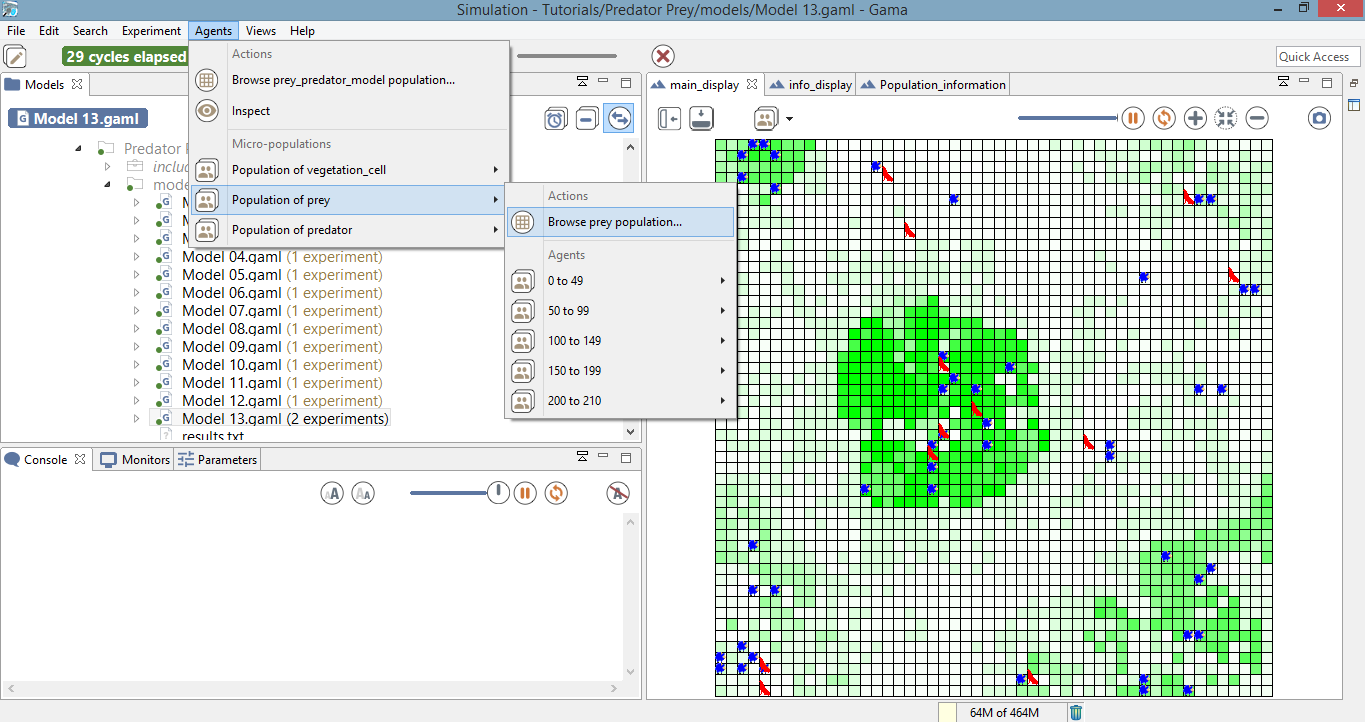
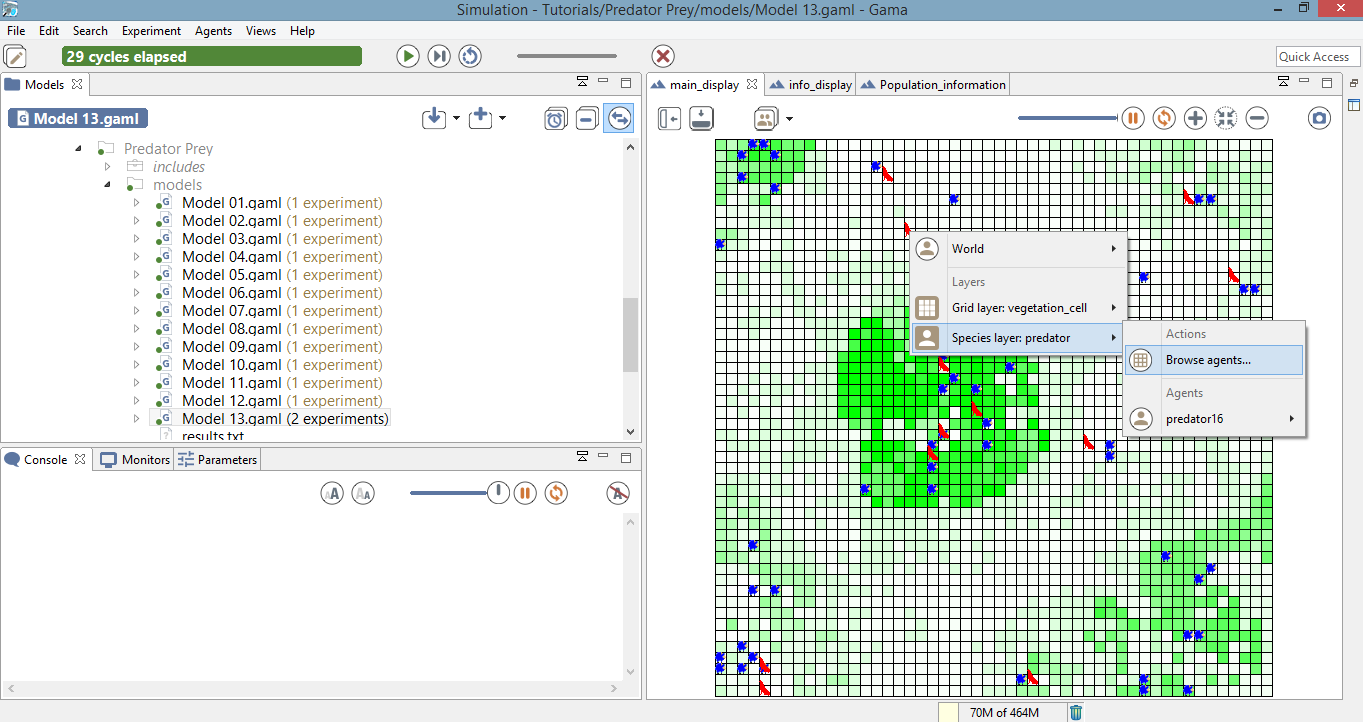
It displays in a table all the values of the agent variables of the considered species; each line corresponding to an agent. The list of attributes is displayed on the left side of the view, and you can select the attributes you want to be displayed, simply by clicking on it (Ctrl + Click for multi-selection).
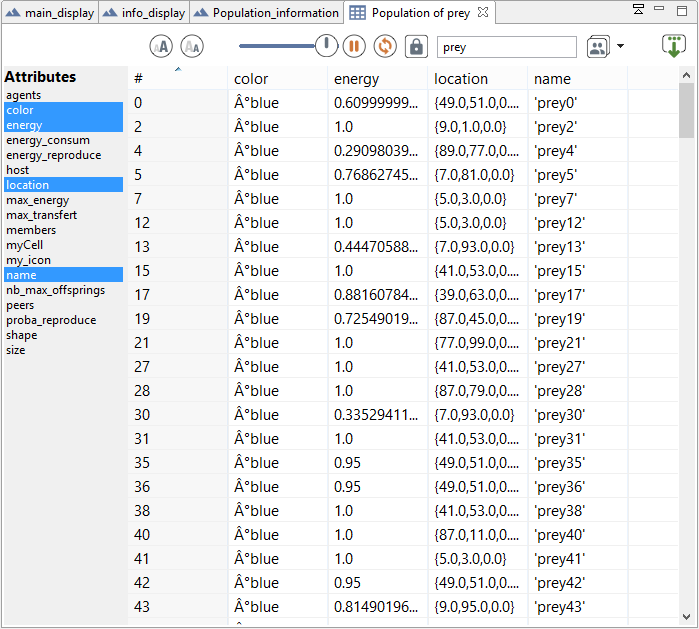
By clicking on the right mouse button on a line, it is possible to do some action for the corresponding agent.
The agent inspector provides information about one specific agent. It also allows to change the values of its variables during the simulation. The agent inspector is available from the Agents menu, by right_clicking on a display, in the species inspector or when inspecting another agent.
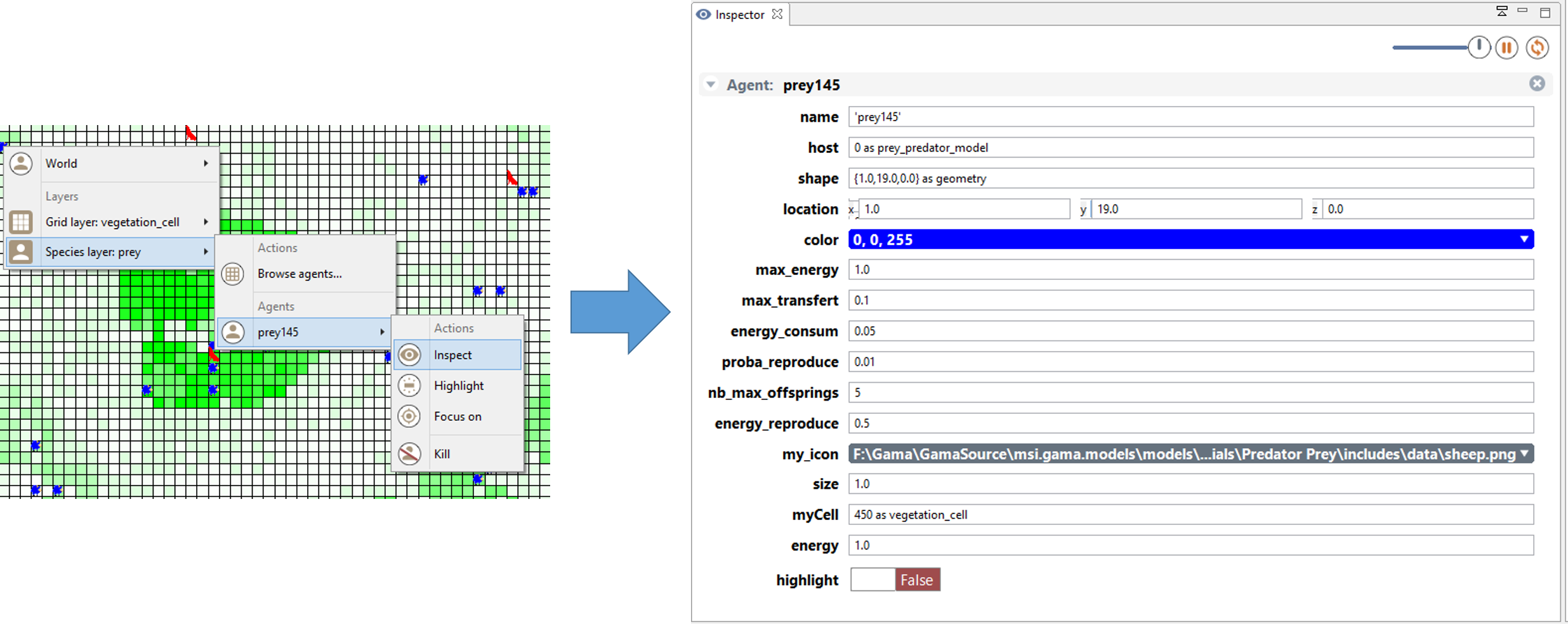
It is possible to «highlight» the selected agent.
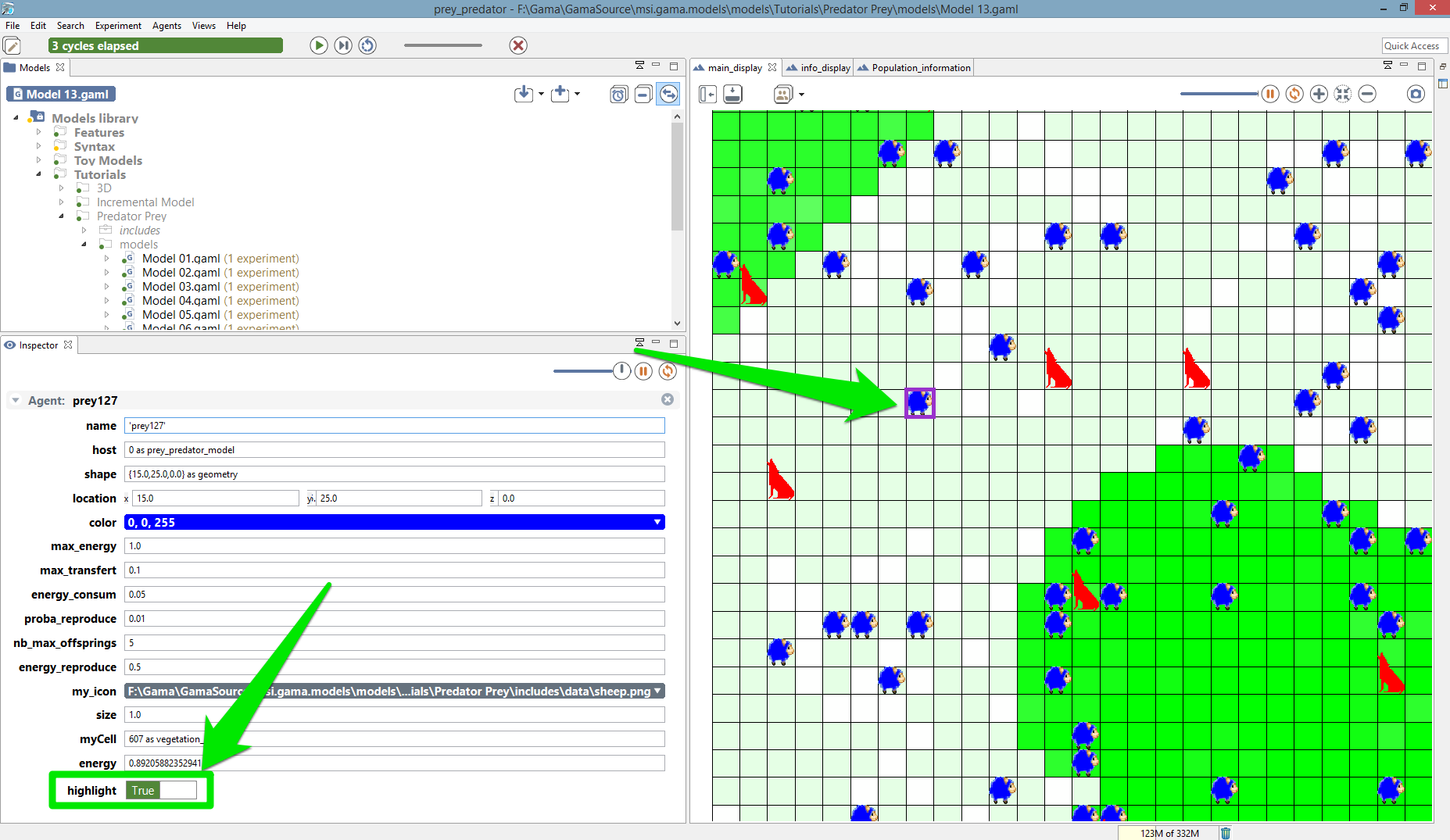
To change the color of the highlighted agent, go to Preferences/Display.
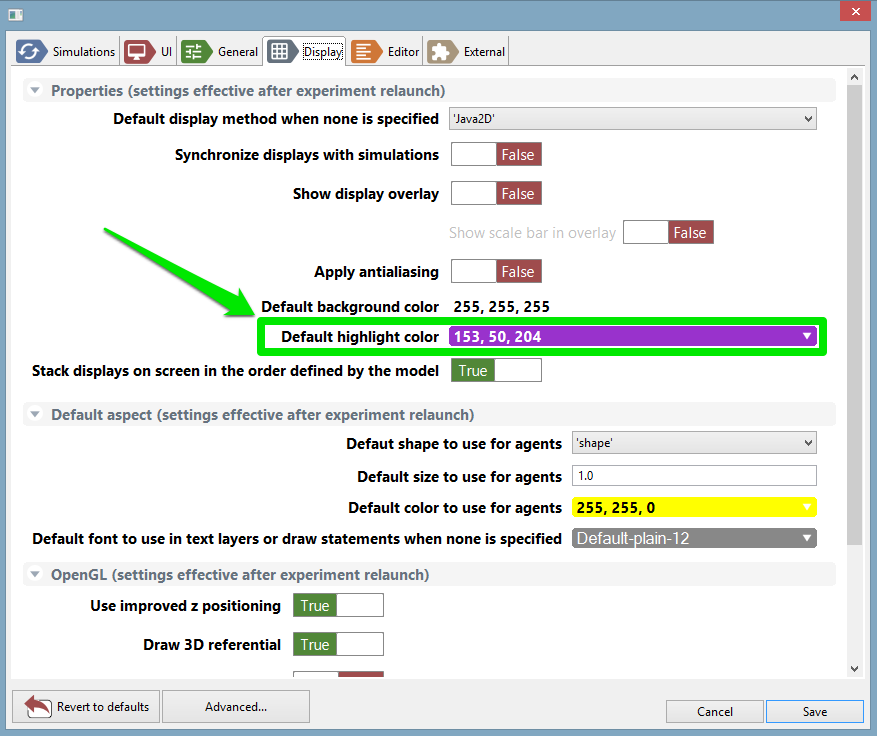
Monitors allow to follow the value of a GAML expression. For instance the following monitor allow to follow the number of infected people agents during the simulation. The monitor is updated at each simulation step.
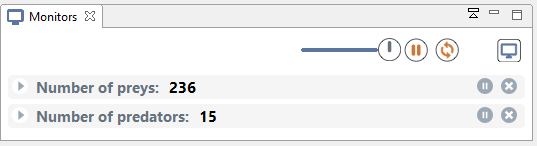
It is possible to define a monitor inside a model (see this page). It is also possible to define a monitor through the graphical interface.
To define a monitor, first choose Add Monitor in the Views menu (or by clicking on the icon in the Monitor view), then define the display legend and the expression to monitor.
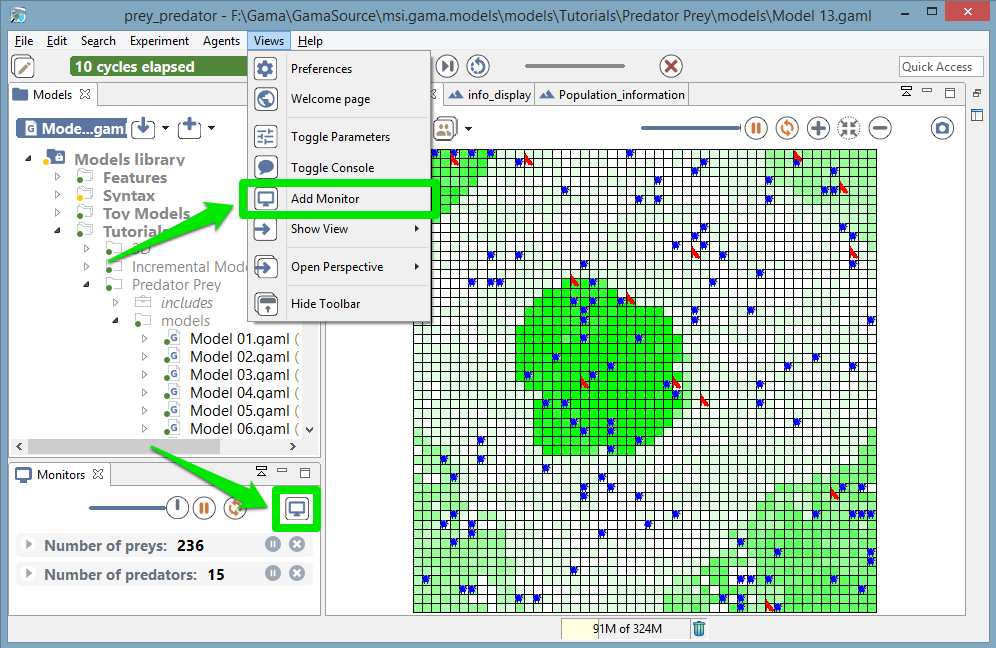
In the following example, we defined a monitor with the legend “Number initial of preys” and that has for value the global variable “nb_preys_init”.
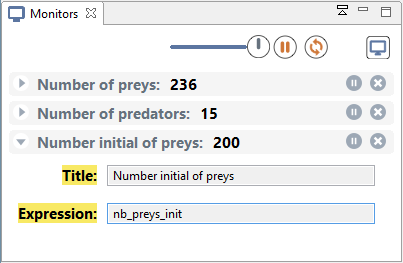
The expression should be written with the GAML language. See this page for more details about the GAML language.