Tested on MacOS X (10.9 to 10.11), Windows (8 to 10) and Ubuntu 15.04 (Vivid)
Important note: the current Git version is not compatible with the GAMA 1.6.1 release: if you plan to create plugins for this release, please download the source at revision r11988 (on Google Code) and Eclipse following this procedure
Download the “Eclipse IDE for Java and DSL Developers” version (If Java is not installed on your computer you can download it here).
Unpack it and launch it. Please refer to this link for more information on running Eclipse.
One important step required for GAMA to correctly produce its supporting files once it will have been installed is to set the default encoding of the workspace to UTF-8. It can be done by selecting, in the Preferences, “General”, then “Workspace”, then “Text file encoding” and choosing “UTF-8” in the drop-down menu available in “Other:”.
The source is to be downloaded from GitHub in two steps: by creating a local clone of the GitHub repository and then importing the different projects that constitute GAMA into the Eclipse workspace.
Git
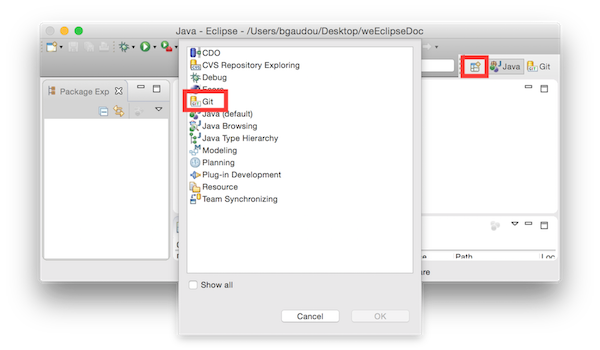
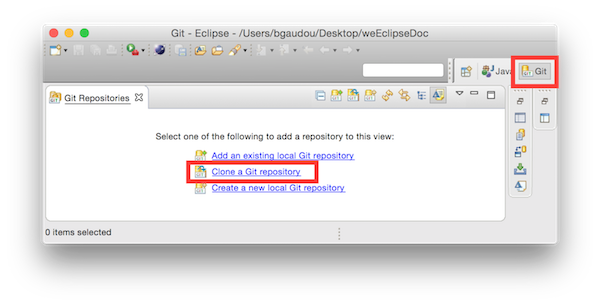
https://github.com/gama-platform/gama.git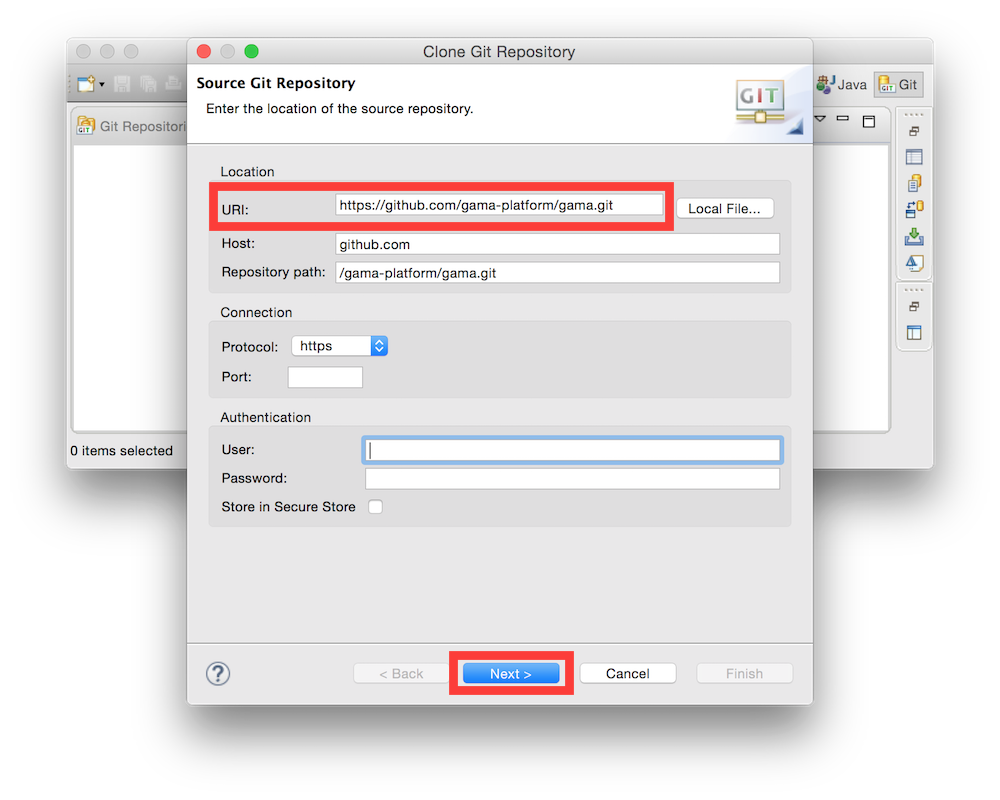
–launcher.GTK_version
2
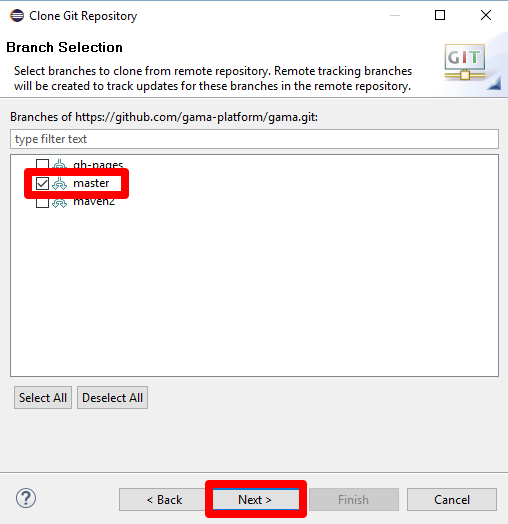
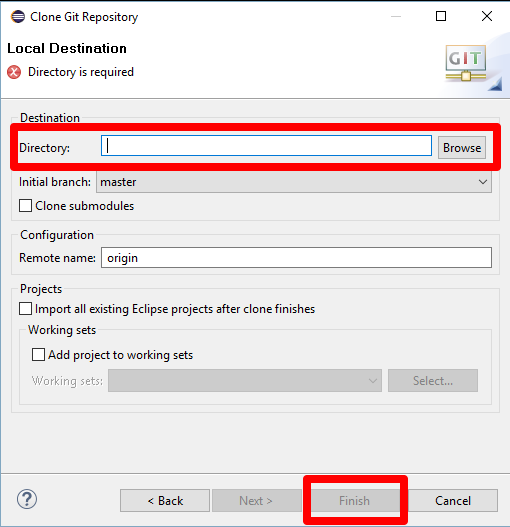 This can take a while…
This can take a while…You have now to import projects into the workspace (notice that the folders downloaded during the clone will neither be copied nor moved).
gama repository, and choose “Import projects”
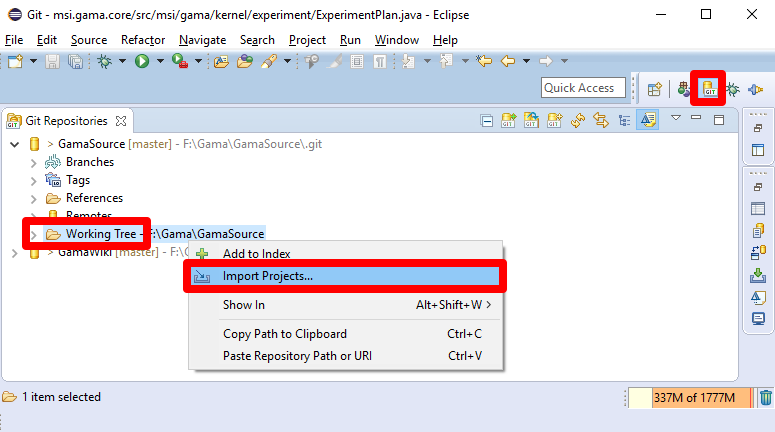
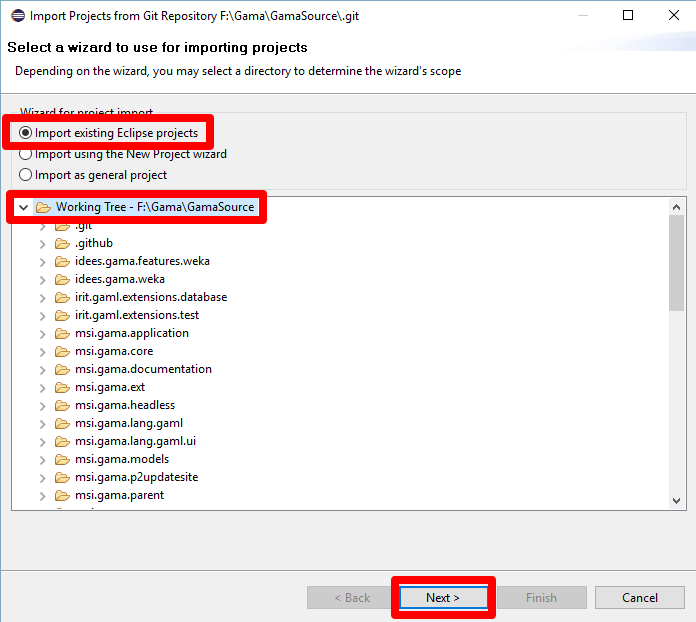
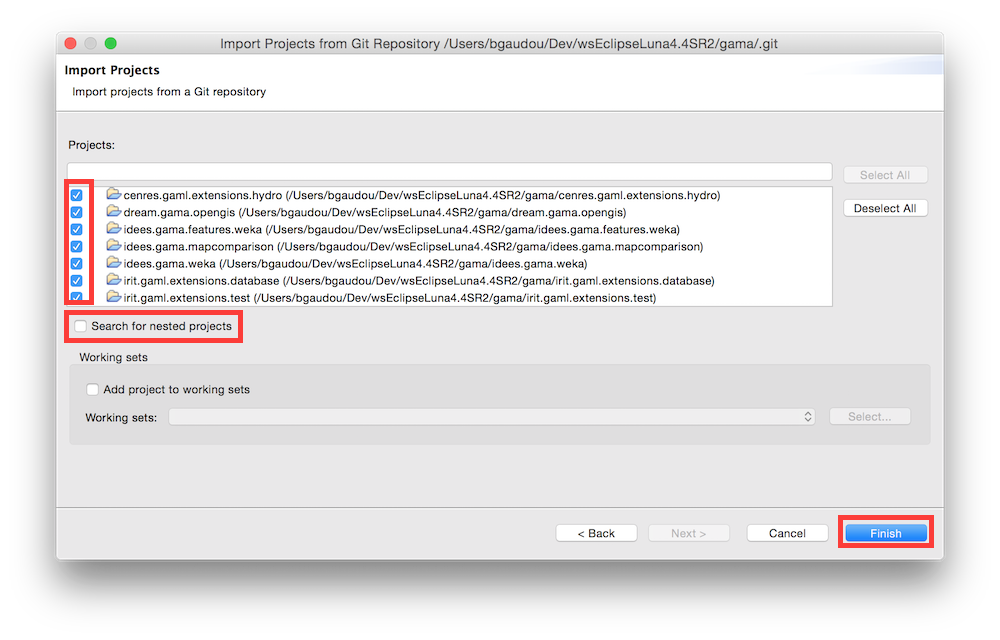
If errors continue to show on in the different projects, be sure to correctly set the JDK used in the Eclipse preferences. GAMA is targeting JDK 1.8, and Eclipse will produce errors if it not found in your environment. So, either you set the compatibility to 1.8 by default (in Preferences > Java > Compiler > Compiler Compliance Level) or you change the error produced by Eclipse to a warning only (in Preferences > Java > Compiler > Building > “No strictly compatible JRE for execution environment available).
ummisco.gama.product plugin, open the gama.runtime.product file (gama.product is used to produce the release).###GIT Tutorials For those who want learn more about Git and Egit, please consult the following tutorials/papers